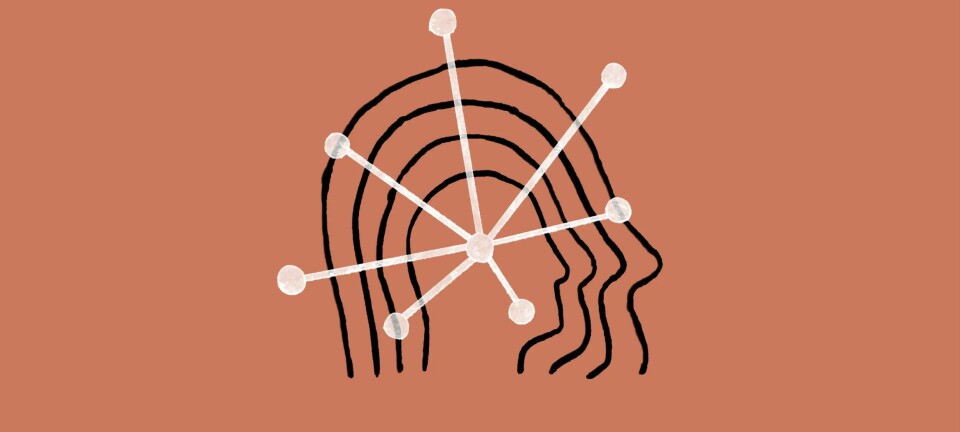Bloatware: What it is and how to get rid of it
IDG NEWS SERVICE: Is your new Windows system laden with unnecessary - or even harmful - software? Here's a rundown of what to look for and how (or if) you can uninstall it.
When you buy a new Windows PC, you expect it to be clean and lean, starting up fast and speeding through your work as quickly as you need it to.
Ah, if that were only the case. The truth is, most Windows PCs start off slower than they should be, clogged with unnecessary preloaded software. Known as bloatware (or a number of less complimentary terms) this software comes in many different forms. Most bloatware isn't dangerous, but it can slow down your system and take up space on your hard drive.
How much does bloatware slow down your PC? It's hard to say, but there are some indications that it can have a considerable effect. Microsoft sells a line of what it calls Signature PCs, computers that are free of third-party software. According to the product page, on average, the Signature PCs start up 104 percent faster, shut down 35 percent faster and have 28 minutes more battery life than the same laptops with bloatware.
In this article I'll discuss the most common types of bloatware you'll encounter, how to uninstall it and how to buy bloatware-free PCs. (Note that this article covers only Windows computers, and not Macs or other systems.)
New PC = add-ons
Why do PC vendors put additional software on new machines in the first place? Sometimes it's simply in order to offer tools that will add functionality to their systems. But most often, it's because including third-party applications are an additional source of revenue.
Generally, on Windows machines, you encounter two kinds of preinstalled software: The applications that run on the more old-fashioned desktop interface and apps that run on the touch-oriented tablet mode. I find the latter to be less intrusive because they're visible as tiles -- so it doesn't take a lot of deep digging to find and uninstall them. Desktop applications that have been preinstalled can be a lot harder to find, especially for less techie users, who may not even realize they have unwanted software until it activates and pops up on their screen.
Within those two categories, there are a number of different types.
Trialware
Trialware is software that you get to use for free for a certain amount of time, but that you have to pay for if you want to use it after that -- for, say, 30 days or six months. Among the most common kind of trialware is security software made by companies such as McAfee and Norton.
An advantage to this type of software is that it's up-front -- in fact, it has to be, because the software company wants you to use it and then, hopefully, buy it. In fact, It's not uncommon for PC makers to publicize the trialware that comes with their computers, assuming that many people will consider that a benefit. Another advantage is that this type of add-on is usually easily uninstalled.
Utilities and useful apps
Manufacturers frequently include their own software on PCs they sell. For example, Lenovo often includes its Lenovo Solution Center, a maintenance application that does things such as checking your hardware for problems, and making sure you update software.
PC vendors often also pre-install full versions of specialized third-party software. For example, Cyberlink Media Suite, a common add-on, has a set of tools for creating videos, editing photos, playing DVDs and other media, burning media and more. Cyberlink also makes the PowerDVD software that you'll sometimes find on Dell PCs. Nero, a tool for burning CDs and DVDs, is another popular one.
In some instances you can uninstall the software, and in other instances you can't. Whether you consider such add-ons to be a bonus or needless bloat depends on how likely you are to use them. Note that in many cases, these utilities duplicate functionality that's already present in the Windows OS.
Adware
Finally, there's adware, a particularly nasty form of bloatware that exists solely to pump ads to the user, either via websites or via popups that come up directly on your computer screen. Adware can do worse than irritate you and/or slow your PC down -- it can spy on you as well, or expose your system to other dangers.
Are things getting better - or worse?
Several months ago, the Superfish ad-injection program that was preinstalled on some Lenovo laptops also opened a serious security hole in people's systems. Superfish not only delivered ads to people when they browsed the Web, it also made systems susceptible to "man-in-the-middle" attacks by hackers that could spy on communications between a computer and websites that should have been secure but that Superfish rendered vulnerable.
More recently, Lenovo was embroiled in another bloatware-related brouhaha. The BIOS firmware in some of its laptops was found to automatically download a variety of Lenovo software and services, even if a clean install of Windows was done on the machine. This caused a vulnerability security. Lenovo has since taken the tool out of the BIOS firmware of the PCs it shipped after June and has released a BIOS update that removes the software.
Analysts agree that this type of attack has been a problem -- and remains one. But they disagree about whether things are getting better or worse.
Ken Westin, a security analyst with the security firm Tripwire, is firmly in the "getting-better" camp. "Superfish brought a lot of publicity to the issue and gave bloatware a bad name, especially in the enterprise," he says. "Companies don't want to open themselves to security holes and they're leery of buying computers with bloatware. Because of that, vendors will be forced to cut back on what they preinstall on machines."
However, he adds a caveat: "If you buy a Windows PC from a mass-market retailer like Office Depot, you're still going to find bloatware on it, because ordinary consumers still aren't that tuned into the issue. But specialty retailers that cater to the more sophisticated buyer, like Frys.com, are less likely to sell as many PCs with bloatware."
Jack Gold of the J. Gold Associates analyst firm sees the bloatware problem getting worse, not better, for economic reasons.
"The fundamental problem is that Windows PCs are a very low-margin business, especially on the low end, and vendors will do whatever they can to increase revenue," he says. "Software makers pay them to put bloatware on PCs. No one will tell you how much money is involved, but I estimate it might be as high as $20 a machine. If you sell a $300 computer, that $20 per machine is a lot of additional revenue. So I see no end in sight to bloatware."
He agrees with Westin that computers sold at mass-market retailers will likely have more bloatware on them than those sold at specialty retailers.
As for what PC manufacturers have to say about the issue, the answer is not much. I reached out to HP, Dell, Lenovo and Acer, and none of them would talk to me about it. However, on February 28, 2015, Lenovo published a press release that said, "Our standard image will only include the operating system and related software, software required to make hardware work well (for example, when we include unique hardware in our devices, like a 3D camera), security software and Lenovo applications."
Uninstalling bloatware
So what to do about bloatware on your PC?
In some cases you can remove it simply by uninstalling it. A good strategy when you get a new system is to check it for software before you install any applications of your own and uninstall any programs you know you won't want. (If you're not sure whether you want it or not -- even after doing a bit of research -- then simply note its existence so that you can go back and remove it later if you want to.)
On the other hand, there are preinstalled programs that most users can't do anything about. For example, Samsung was, for a while, selling its systems with preinstalled software called SW Update that was designed to handle updates for Windows, drivers and associated software. However, a small program inside SW Update called Disable_Windowsupdate.exe blocked Windows Update from working properly -- and could not be removed. On June 26, 2015, Samsung changed the software to allow Windows Update to work correctly.
If you've got bloatware on your system that can't be easily uninstalled -- or if you suspect there is bloatware on your system that isn't immediately obvious -- there are a number of tools that might be able to remove it for you. The following are the ones I've found to be most useful.
(Note: If you're trying to scan your system for bloatware -- rather than simply trying to eliminate a specific program -- it's a good idea to use more than one of these applications, because any individual one may not find every single piece of bloatware.)
The PC Decrapifier
This free application is designed to find common bloatware installed on systems. It runs as a single executable file, so you can run it from a USB drive if you'd like.
The software first takes several minutes to analyze your system. After that, it categorizes what it finds into three categories: Recommended, Questionable and Everything Else. Recommended lists software that it recommends you uninstall; Questionable lists software you might want to uninstall; Everything Else lists software about which it has little or no information.
Each lists the name of the file, the type (Application or Startup) and the percentage of PC Decrapifier users who end up uninstalling it. So in essence, The PC Decrapifier relies on the wisdom of its users to determine what is bloatware and what isn't. You then check the box next to each application you want to uninstall and the application does the rest.
Unfortunately, the program doesn't really provide you enough information to decide on your own whether to uninstall a piece of software. For example, when I ran it on my four-year-old Dell PC, it recommended uninstalling startup software it only identified as ehTray.exe and NvCplDaemon. Clicking the small question mark next to each launched a new browser instance, but with no useful information. I had to do a Web search to identify and decide about any pieces of software I didn't immediately recognize.
The upshot? PC Decrapifier is a useful tool, but be prepared to do a bit of research on your own if you want to be safe.
Should I Remove It?
Like PC Decrapifier, the free program Should I Remove It? uses crowdsourcing to determine which software should be removed and which shouldn't. For each program it finds, it shows not only the percentage of other users who removed it, but also the rating they gave to the program itself, which is more helpful than the simpler data that The PC Decrapifier offers.
Should I Remove It? displays all the programs it finds on your PC and color-codes them according to the removal rates -- red for most removed, orange for moderate removal rates, green for low. On my old system, it found no reds, and only two orange: Dell System Customization Wizard and Dell Documentation Launcher. It rated the Google Updater and a Nook PC app as green. It didn't find or list any startup programs such as ehTray.exe and NvCplDaemon.
What's truly exceptional about Should I Remove It, though, is not the program itself, but the accompanying website, which has a tremendous amount of detail about bloatware. Use it as your go-to source. The site has capsule descriptions of each piece of software to help you decide whether you think that application belongs on your system. Unfortunately, though, unlike The PC Decrapifier, Should I Remove It? doesn't report on startup items.
Slim Computer
The free Slim Computer, like The PC Decrapifier and Should I Remove It?, uses crowdsourcing to determine which software on your PC is bloatware, and then lets you decide which to remove and which to leave. Unlike the other two, however, it also looks at browser extensions, plugins, ActiveX objects and other add-ins that might be considered bloat.
Before you run a scan, it's a good idea to go to Settings --> Advanced and change the Scanner Threshhold mode from Default to Aggressive. Default mode is designed for computer novices who might not be able to understand which software to remove and which to keep -- it's safer, but doesn't find all potential problematic programs. Aggressive finds more and is your best bet.
To start the process, click Scan, and after a few minutes, items that you might want to remove will appear in four categories: Applications, Browsers, Startup Items and Shortcuts. The list in each category includes the name of each program, the publisher (if available) and recommendations as to whether to remove it based on what other Slim Computer users have done.
Where Slim Computer shines is in the information it provides about each item. Click a More Info link and you'll get a description of the software and what it does, the number of people who have recommended removing or keeping it, and individual comments that people have made about it. It's a great way to help you decide whether to keep the software or remove it.
For information about browser extensions, plugins, ActiveX and other browser additions you might want to remove, you click Browsers in the left-hand column and then click the icon for Internet Explorer, Firefox, Chrome, Opera or Safari. You'll then see a list of the add-ins for each browser, along with ratings and the More Info button. And near the top of the screen you'll see the default search engine for the browser you're currently looking at -- just in case something changed your default search engine without your say-so.
AdwCleaner
Slim Computer should remove all toolbars and similar browser bloatware, but if you want to make sure it's all gone, give the free AdwCleaner a try. Run it, click Scan, and after it finishes its work, click the listings it generates for each of your browsers to see what kinds of toolbars and bloatware it found. It also looks through your Registry, scheduled tasks and services.
Uncheck the boxes next to the items you don't want cleaned, then tell the software to clean out everything else. Before doing that, make sure to close all your programs, because otherwise AdwCleaner will do it for you and you might lose data. It will also restart after it does its cleaning, and create a text file that contains a summary of everything it found, and everything you had it clean.
Other tools
It's also not a bad idea to install at least one anti-adware tool, which will look for all kinds of adware, not just ones preloaded on PCs.
Examples include Ultra Adware Killer, which is efficient -- but be sure that you carefully check what it identifies as adware before telling it to remove it. For example, it considers the AVG Security Toolbar as adware, which you may or may not want to get rid of.
Two freeware applications that handle both malware and spyware are Spybot and Malwarebytes Anti-Malware.
Buy bloatware-free PCs
The best thing, of course, is to buy a clean Windows computer. That's easier said than done -- you can't just walk into a Best Buy or order a PC online and expect it to be bloatware-free.
However, there are places to turn for bloatware-free PCs. For example, Microsoft has its previously mentioned Signature Edition PCs. However, keep in mind that you may end up paying more -- for example, as I write this, a Samsung ATIV Book 9 laptop with 256GB of storage costs $1,199 as a Signature Edition on the Microsoft site, but sells for $1,100 online from Newegg.
Lenovo has pledged that its Windows 10-loaded PCs will be free from bloatware.
You can also buy machines from high-end PC makers that either don't include bloatware on their PCs, or will leave it off at your request -- for details, see Michael Horowitz's excellent rundown. But be prepared to open your wallet wide.
Maingear sells bloatware-free PCs, but again, the machines don't come cheap -- for example, its least expensive desktop was priced (at the time of this writing) at $799 and its specs won't knock your socks off (8GB RAM; 500 GB hard drive; Intel Pentium Anniversary Edition G3258 processor).
Falcon Northwest also sells bloatware-free machines and they also charge top dollar: $1,700 and up for desktops.
Velocity Micro will ship bloatware-free PCs if you configure them that way, and they have a wider range of prices, including desktops in the $700 range.
And Puget Custom Computers told Horowitz that their PCs are bloatware-free. They sell at the higher end of the spectrum, with typical desktop prices starting at $1,200.
How big vendors stack up
What to do if you're not willing to pay extra for a bloatware-free PC? You should at least know ahead of time before buying from a traditional PC maker what you'll get.
The website Should I Remove It? has an excellent section devoted to "Manufacturer's Bloat" on systems for Toshiba, Sony (which has since moved out of the PC and laptop business), Lenovo, Dell, HP, Asus and Acer. It gives capsule descriptions of the type of software typically preinstalled on each vendor's machines, and lists bloatware installed on specific models. As of August 2015, the site rated Toshiba PCs in general as having the most bloatware, followed by Sony, Lenovo, Dell, HP, Asus and Acer.
Even better, the website lists descriptions of each piece of bloatware each vendor installs, along with what percentage of its users remove that software.
The bottom line
If Lenovo truly does eliminate bloatware on its PCs as the company promises, it may well be that other vendors will eventually follow suit.
Until then, though, most of us who use Windows PCs will have to live with bloatware as an accepted industry practice. So go back through the advice in this article to make sure your new PC is as free of bloatware as possible and then use the right tools to get rid of whatever rode in that you don't want.
Written by Preston Gralla, Computerworld (US). First published on computerworld.com.